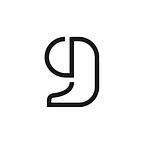Streamline Your Research Workflow: Integrating CiteDrive for Effortless Citations in RStudio with R Markdown and Quarto
At CiteDrive, we offer a diverse array of methods to incorporate bibliographic citations into your RStudio project. Options include manually adding BibTeX records, importing a *.bib file, locating papers via our search engine, making use of the ISBN resolver, and installing the CiteDrive browser extension to generate references or cite websites directly from your browser. In this post, we’ll demonstrate how to link CiteDrive with RStudio, and explore the methods for gathering references in CiteDrive, all while maintaining synchronization between your bibliography and your R Markdown or Quarto project.
Synchronizing CiteDrive with RStudio
To link your CiteDrive project with RStudio, simply click on the .bib button located in the top-right corner of your CiteDrive project interface.
…
To include this into your QMD or RMD file, copy the URL from the newly opened tab and paste it into the YAML segment of your file.
---
bibliography: "URL FROM CITEDRIVE BIB"
---Incorporating New References with the CiteDrive Companion:
The CiteDrive browser extension is a handy tool for swiftly collating sources for your research paper. Say, you are reading an article on nature.com that you wish to cite in your subsequent paper, you can simply click on the CiteDrive button to integrate the article into your RStudio project — there’s no need to juggle multiple tabs or windows! The companion is available for Google Chrome, Microsoft Edge, and Mozilla Firefox.
Once you’ve downloaded and installed the CiteDrive extension, remember to pin it to your browser’s toolbar. This will ensure quick and easy access for your future referencing needs.
Utilizing Google Scholar to Find and Add an Article: Consider a paper you’ve discovered on Google Scholar. To add this item, simply click the CiteDrive icon located in the upper right corner of your screen. Then, select CiteDrive from the drop-down menu that appears in the same corner. A new window will emerge, providing you full control over the formatting of the citation.
Adding References from Google Scholar using CiteDrive (Demonstration): The CiteDrive Companion can also be used to cite web pages for your forthcoming projects. Please be aware that as websites are cited in BibLaTeX format, the extension will output them in this same format. If you’re using conventional BibTeX, some adjustments might be necessary.
For instance, here’s how you would use it with “https://www.w3.org/":
Adding new references directly in CiteDrive
To include a citation in CiteDrive, simply click on the “+” icon located at the top of your screen. On the right side, a panel will appear with three tabs: “BibTeX,” “Search via DOI,” and “Via ISBN.”
The “BibTeX” tab functions as an inline BibTeX code editor. Here, you can manually enter your BibTeX entry, with the smart auto-complete feature assisting you in maintaining correct BibTeX syntax. Alternatively, you can import your Bibtex file from your computer by dragging and dropping your entire file into this code editor.
The “Search via DOI” tab lets you locate papers using their title, author, or subject. Moreover, this tab enables you to add a paper’s DOI number to your project. The final option, “Via ISBN,” is designed for searching books by their ISBN and integrating them as a BibTeX entry into your project.
By following these steps, you can seamlessly add bibliographic references to your RStudio project using CiteDrive.