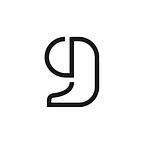Mastering Bibliography with CiteDrive in VS Code: A Simple Guide to Inserting References into Quarto Documents
Quarto is an innovative, open-source scientific and technical publishing system that empowers you to create, share, and reproduce dynamic content. You can write using Jupyter notebooks or plain text markdown in your preferred editor, while languages like Python, R, Julia, and Observable allow you to create engaging, interactive content.
Quarto supports diverse publishing needs, enabling production-quality outputs in HTML, PDF, MS Word, ePub, and more for articles, presentations, websites, blogs, and books. Its advanced features, supported by Pandoc markdown, include equations, citations, crossrefs, figure panels, callouts, and more. You can disseminate your insights across your organization via Posit Connect, Confluence, or other publishing systems.
In this tutorial, we will explore how you can use CiteDrive, a BibTeX-first reference management tool, to organize all your citations for your upcoming paper in Quarto, using Visual Studio Code (VS Code).
Step 1: Adding references to your project
First, you’ll need to create a CiteDrive account. You can do this by going to the CiteDrive website and clicking on the “Sign Up” button. Once you’ve completed your account, you’ll be able to create an “R-Markdown” project, give it a name and fill your project with references. Your project could look like this:
Step 2: Synchronize your Quarto document with CiteDrive
Now let’s get your new CiteDrive hooked up with your Quarto document. To do this, simply click the “bib” button, which will open up a new tab window containing all your entries in BibTeX format. Copy the URL of the new tab and paste it into the YAML of your QMD file.
Step 3: Copy citation keys
Once your references are imported, you can insert them into your Quarto document. To do this, return to your CiteDrive project and one or more references your want to insert into your document and click the cite button. CiteDrive will copy the citation key to your clipboard.
Back to your Quarto document and paste your citation key in the desired passage.
After you insert the key to the corresponding section, click “render.” The in-text citation will be outputted in your desired style, and the reference will appear at the end of your document.
So there you have it! With CiteDrive, you can easily manage your bibliography and insert citations into your Quarto documents. Give it a try today and see how it can make your life easier.
— — — —
Are you an Overleaf user? Discover how you can effortlessly manage references for your Overleaf project: