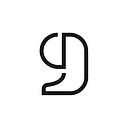Adding bibliographic references to RStudio using CiteDrive: Create citations in R Markdown or Quarto
On CiteDrive, we provide a variety of ways to integrate bibliographic citations into your RStudio project. You can manually add BibTeX records, import a *.bib-file, search for papers on our search engine, utilize the ISBN resolver, or install the CiteDrive browser extension to create references or cite websites directly from your browser.

Synchronizing CiteDrive with RStudio
Simply click the .bib button in the top right corner of your CiteDrive project to connect it with RStudio.

If you see an empty window after opening the BibTeX file, it means that no references have been added yet. The file renews automatically every time a reference is edited or deleted.
Copy the URL from the new tab and paste it into the YAML part of your QMD or RMD file.
---
bibliography: "URL FROM CITEDRIVE BIB"
---Adding new references with the CiteDrive companion
The CiteDrive browser extension helps you quickly gather sources for your paper. For example, if you’re reading an article on nature.com that you’d like to cite in your following paper, simply click the CiteDrive button to add the article to your RStudio project — no new tabs or windows needed! The companion is available for Google Chrome, Microsoft Edge, and Mozilla Firefox.
For example, after you download Google Chrome, pin it to your home screen for quick access in the future.
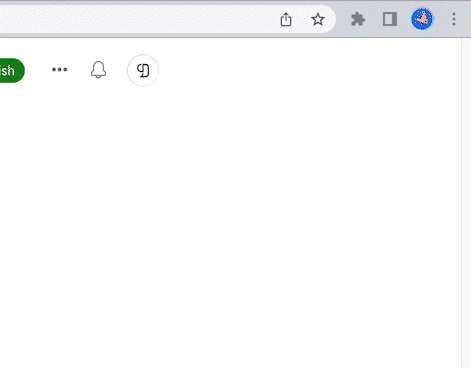
We may use Google Scholar to find and add an article. For example, we might look at an essay we discovered on Google Scholar by clicking the CiteDrive symbol in the upper right corner of the screen. We may easily add this piece by selecting CiteDrive from the drop-down menu in the top right corner. A window appears; we have complete control over how it is formatted.
You may also use the Companion to cite web pages when researching your next project. Please note that, because websites are cited in BibLaTeX format, they will be output in this manner by the extension. You’ll need to work around it if you’re using conventional BibTeX.
Here is an example with “https://www.w3.org/":

Adding new references directly in CiteDrive
To insert a citation in CiteDrive, simply tap the “+” at the top of the screen. On the right side, you’ll see a panel with three tabs: “BibTeX,” “Search via DOI,” and “Via ISBN.”
The “BibTeX” tab can be used as an inline BibTeX code editor. You can start typing your BibTeX entry manually in the editor and see the intelligent auto-complete feature help you maintain proper BibTeX syntax. Alternatively, you can drag and drop your entire file into the code editor to import your Bibtex file from your computer.
The “Search via DOI” tab allows you to find papers using the title, author, or subject. You can also add a paper’s DOI number to your project from this tab. The third option, “Via ISBN,” is for searching books by their ISBN and adding them as a BibTeX entry to your project.
Now that you’ve followed these steps, you can easily add bibliographic references to RStudio using CiteDrive.