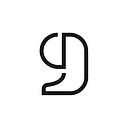Adding bibliographic references to Overleaf with CiteDrive
In CiteDrive, we offer several ways to add bibliographic references to your Overleaf project. You can add BibTeX entries by hand, import your *.bib-file, search for papers in our search engine, use the ISBN resolver, or install the CiteDrive browser extension to add references or cite websites directly from your browser.

Synchronizing CiteDrive with Overleaf
To link up your CiteDrive project with Overleaf, simply click on the .bib button in the top right corner of your CiteDrive project.
A new tab will open your browser window to your dynamic BibTeX file; if the window is empty, you probably have not added any references. The BibTeX file will automatically renew once you add new references, edit old ones, or delete them.
Copy this URL and go to your Overleaf project. Click on “new file” and then “From external URL” paste the URL from your dynamic BibTeX file from CiteDrive and name your new file.
It’s also important to refresh your bibliography in Overleaf whenever you add new references or make modifications to your reference list for that project. Simply choose the bibtex file and press the refresh button.
Adding new references with the CiteDrive companion
With the browser extension, you can easily collect papers for your article. For example, if you come across an article on nature.com and want to use it in your next paper, simply click the CiteDrive button to add the article to your Overleaf project without any new tabs or windows. The companion is available for Google Chrome, Microsoft Edge, and Mozilla Firefox.
Here is an example with Google Chrome; after first adding it, make sure to pin it to access it more quickly in the future.

As an example, let’s look at an article we discovered via Google Scholar. We can easily add this article by clicking on the CiteDrive icon in the top right-hand corner. A window pops up; we can select the project and change the BibTeX entry as we wish.
You can also use the Companion to cite websites as an additional type when collecting sources for your next research project. Please note that the BibLaTeX format is preferred for citing websites and is, therefore, output in this way in the extension. For classic BibTeX, you need a workaround.
Here is an example with “https://www.w3.org/":

Adding new references directly in CiteDrive
In CiteDrive, you press the plus button on the top to add a new reference, which will open up a panel on the right side. You will see three tabs “BibTeX,” “Search via DOI,” and “Via ISBN.”
The first tab, “BibTeX,” may be utilized as an inline BibTeX code editor. You may begin typing your BibTeX entry manually in the editor and observe the intelligent auto-complete as it helps ensure you follow proper BibTeX syntax. Alternatively, you may drag the entire file to the code editor to import your BibTeX file from your computer.
In the “Search via DOI” tab, you may search for papers by title, author, subject, or even add a paper’s DOI to your project if you have one.
In the third tab, “Via ISBN,” you can add books via the ISBN, creating a BibTeX entry “book” to your project.
That’s it! You should now have everything you need to get started with adding bibliographic references to Overleaf with CiteDrive.